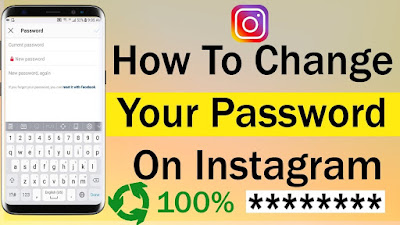Changing your Instagram password regularly is important to keep your Instagram account secure. In addition, changing Instagram passwords can prevent you from forgetting Instagram passwords. How to change the Instagram password can be done in several ways. Both how to change the Instagram password that still remember the old password or have forgotten it.
This time I will explain how to change your Instagram password with these two cases. How to change the Instagram password that I will write using the latest version at this time. If you read how to change this Instagram password in a different version, you might need a little adjustment.
Before entering the core how to change instagram password, please note that this is a way to change instagram password where you can still login. So this can be used if you still have access on Instagram whether you still remember the password or forget it.
How to Change Instagram Password
A. How to Change Instagram Password Using Old Password
The first is to change the Instagram password using the old password. The requirement to change this Instagram password is of course you have to have Instagram access and the old password.
This will be easy if you change your Instagram password to a password that has never been used. Because how to change the Instagram password usually can not if you use a password that you have used. Now I divide it into two ways, namely how to change your Instagram password on a cellphone and how to change your Instagram password on a laptop.
1. Change Instagram password on mobile
- Open the Instagram application
The first step how to change your Instagram password is to open the application first. And of course the Instagram application that is already in the account condition is logged.
Then to change the Instagram password enter your profile.
- Click the three dots in the top right corner
Next the link for changing the Instagram password is on the menu, entering it through the three dots in the top right corner.
Click change password on the line to all
- Enter old and new passwords
Then to change the Instagram password enter the old password once and the new password twice.
- Click the check mark to save
Click the check mark in the top right corner to save the new Instagram change password settings.
Well, the way above is very simple and easy for you to follow. Remember! If you change the Instagram password that forgot the old password, go to step B.
2. Change the Instagram Password on the Laptop
If you change your Instagram password on a laptop, you can use the site instagram.com or use the Instagram application that can now be installed on a laptop.
- Log in to your Instagram account
To change your Instagram password you must log in first. Remember, this is still a way to change the password of the program that remembers the password.
After logging in, how to change the Instagram password is first click edit profile on your account.
Then click "change password".
- Enter old and new passwords
Next is to replace the old Instagram password with a new one. Enter the old password and the new one twice. How to change Instagram password that you forget, of course you can't use this method.
Now then click "change password" to save this Instagram password.
Next enter the last way, namely how to change the Instagram password that forgot the old password.
Read More: How to Close Instagram Account
B. Change Instagram Password Without Old Password
In this case you want to change the Instagram password which is still open. So if for example you want to change your Instagram password that is forgotten and not open, just reset the password.
1. Initial steps
- Open the Instagram application
As usual, the first step is to open the application first.
Then enter your Instagram profile.
At the bottom of the number of followers and following, click "edit profile".
- Add active email and cellphone numbers
Then add the email address and active cellphone number that you are using. This will be useful for sending links from Instagram related to how to change your Instagram password.
Well, then save the settings. Only then will we change the Instagram password.
2. The main steps for changing the Instagram password
- Still in your profile section
Still survive on your profile, yes, for how to change your password.
- Click three parallel points in the upper right corner
Click three points parallel to the top right corner which is the menu, and one of them contains how to change the Instagram password.
Click the 'Password' option in one of these sub menus. A pop up window will appear stating that Instagram has sent an email to your account to change your Instagram password.
- Open Email or mobile number
Open the email that the link was sent to change the password for.
- Click the reset password link from Instagram
Then click the link in the email as a way to change the forgotten Instagram password.
- Enter your new password twice
Enter your new password twice in the Change Instagram password field.
Done, it's just how to change the Instagram password that forgot the old password.