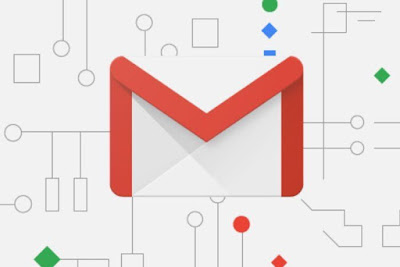How to a Create Gmail Account
Among the many email service providers in the world, Gmail is currently one of the most popular. In addition to offering the reliability of email messaging, Gmail accounts also provide countless ease. How can it? Gmail accounts are the same as Google accounts. This means that you will automatically be connected to other Google services such as Youtube, Google Play, Google Drive and others.
Well, in this article we will give you an easy way to create Gmail account.
How to a Create Gmail Account
What do you need?
Before starting the step in this tutorial, you just need to set up:- Phone number
Here's a step-by-step new Gmail list with ease...
Step 1: Create a Google account
1. Please access the create Google Account page.
2. Enter your first name and last name in the Name field.
3. Enter the email address that you want to create in the Choose your username form.
4. Enter the new password for your Google account in the Create password form, which will be used when logging in to Gmail.
5. Please re-enter your password in the Confirm your password field.
Note: You can also change your Gmail password once your account has been successfully created.
6. Fill in the date of birth, Gender, cell phone, and country in the location form, and then click the next Step button.
Note: The field of your current email address can be cleared if it does not already have an email address.
7. Then it will pop up the privacy and Terms page, please scroll to the bottom and click the I AGREE button.
8. In this step Google account list process is complete. Automatically, the process of your new Gmail list has also been successful. You can directly access Gmail by clicking the Continue button.
Read Also: How to Unblock somebody On Facebook
Step 2: Verify your phone number
The next step is to verify your phone number. The phone number will come in handy when you forget your Gmail password. In the previous process you are not asked to verify your phone number, please follow the steps below.1. Access the following link.
2. Click the red icon, then click Verify Phone Number now.
3. Go ahead and click the Get Code button to receive code from Google via SMS.
4. Enter the code sent via SMS and click the Verify button. Then, click the Done button.
5. In this step the phone number verification process has been completed. Please access gmail.com to sign in to your Gmail account. Then, enter the email address with the address youremailaddress@gmail.com following the password you have previously created.